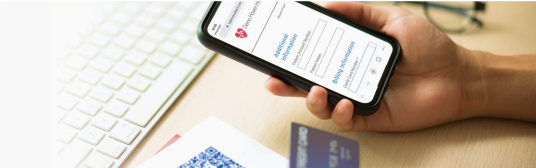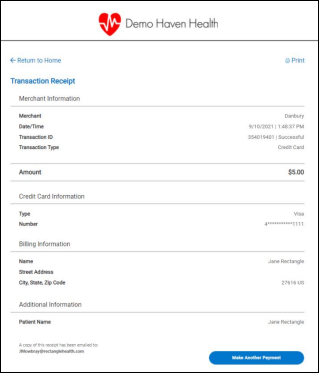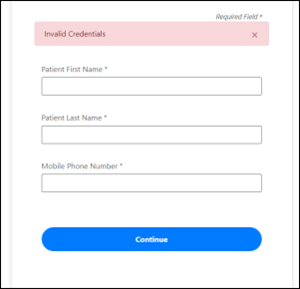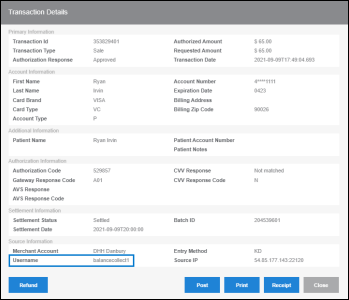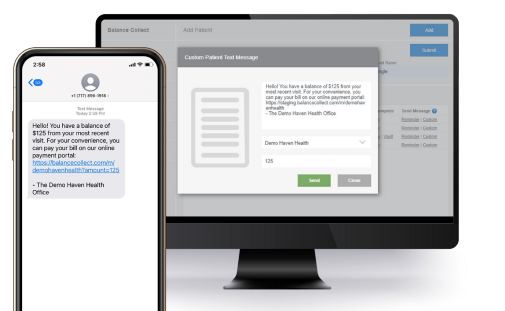Overview
The non-integrated Balance Lookup feature enables practices that use Bulk Text-to-Pay and/or single Text-to-Pay via Patient Express to search for a patient’s outstanding balance and collect the amount due.
Balance Lookup is a helpful tool for practices in cases when a patient receives a Text-to-Pay message (via single or Bulk Text-to-Pay), and then calls the practice to make their payment over the phone rather than paying online through Balance Collect. You can locate the amount you need to collect from the patient, and then complete the transaction from Balance Lookup or collect the amount from a card on file in the Vault.
The Balance Lookup access setting is available at the Merchant User level. Merchant Admin users can enable Balance Lookup on behalf of other users. For help enabling Balance Lookup, contact Customer Care at 800-337-3630 (option 3) or moc.htlaehelgnatcer@erac.
How to Locate Outstanding Balances
- Under Balance Collect in the left menu, click Balance Lookup.
- In Patient ID/Guarantor ID, enter the ID to which a single or Bulk Text-to-Pay message is associated.
- Note: For single Text-to-Pay, this is the Patient ID in Patient Express. For Bulk Text-to-Pay, this is the Patient ID in the uploaded file.
- Click Submit to search for the outstanding balance.
- The patient’s balance(s) appear in the search results.
- Note: Only the most recent record is displayed (the balance that was indicated in the most recently sent single or Bulk Text-to-Pay message). If the most recently uploaded Bulk Text-to-Pay file contained multiple balances for the patient, all balances appear.
- If the patient is not paying their full balance, edit the amount(s) in the Payment Amount column.
- Complete the transaction:
- For card-present payments, use the payment device to initiate the payment.
- For card-not-present payments, click Run Key-Entered Payment to open the virtual terminal. The amount due and the Patient ID are automatically filled in for you to complete the transaction.
- For ACH payments (if enabled), click Run ACH Payment. The amount due and the Patient ID are automatically filled in for you to complete the transaction.