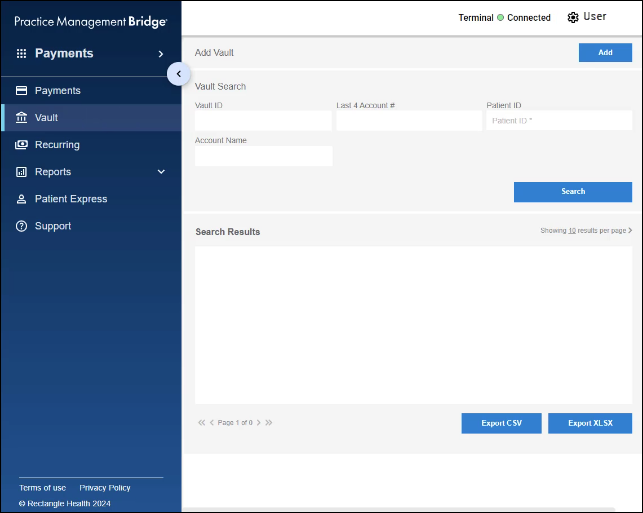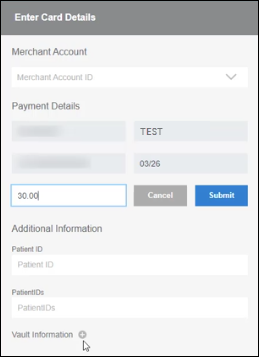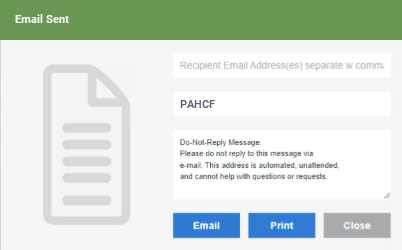If you do not see Patient Express as an option in your menu within Bridge Payments, contact your practice administrator or contact Customer Care at 800-337-3630 (option 3) or moc.htlaehelgnatcer@erac. If you do not have Bulk Text-to-Pay and would like to add it to your current package, contact your Relationship Manager or contact Customer Care at 800-337-3630 (option 3) or moc.htlaehelgnatcer@erac.
To keep things clear and compliant, Bridge Payments automatically adds opt-out instructions to the end of every text message. This ensures that patients know how to stop receiving messages if they choose to.
Text messaging in Bridge Payments follows FCC regulations under the Telephone Consumer Protection Act (TCPA). The system recognizes specific keywords—like STOP and START—to manage consent.
When a patient replies with STOP, they’ll no longer receive text messages from your organization. Their number will be automatically blocked from future texts until they reply with START to opt back in.
Whenever you create a single text message in Patient Express or multiple text messages via Send Payment Requests in Bridge Payments, the system will automatically add this line at the end: "Reply STOP to Opt-Out." You won’t see this message while writing, and it can’t be changed or removed.
Here’s what happens based on the patient’s response:
- If the patient replies STOP, they’ll receive an automatic confirmation:
“You are unsubscribed from messaging. No more messages will be sent. Reply START to Opt-In.”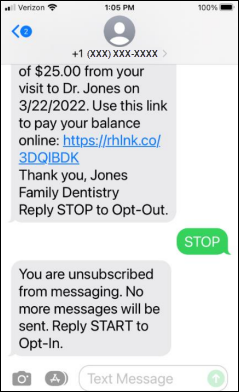
- If the patient replies START later on, they’ll receive:
“You are subscribed to messaging. Reply STOP to Opt-Out.”
Followed by another message reminding them:
“This text account is not actively monitored. If you have questions regarding a text you received please reach out to our office via phone.”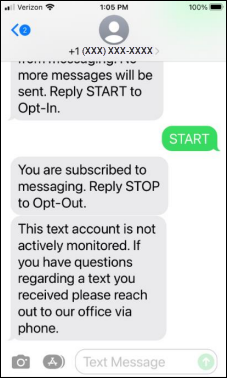
This helps ensure patients are in control of their messaging preferences while keeping your communication in line with federal guidelines.
You can view whether patients are opted in or out of text messaging in the Consent Status Report (Reports > Text to Pay Reports). See About the Consent Status Report for more information.