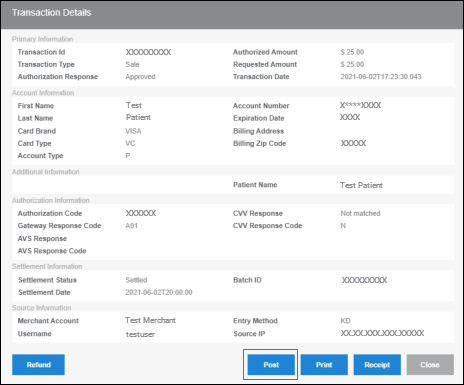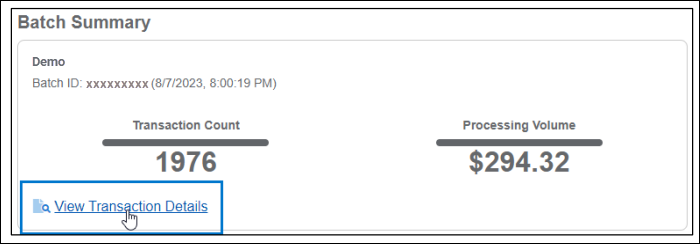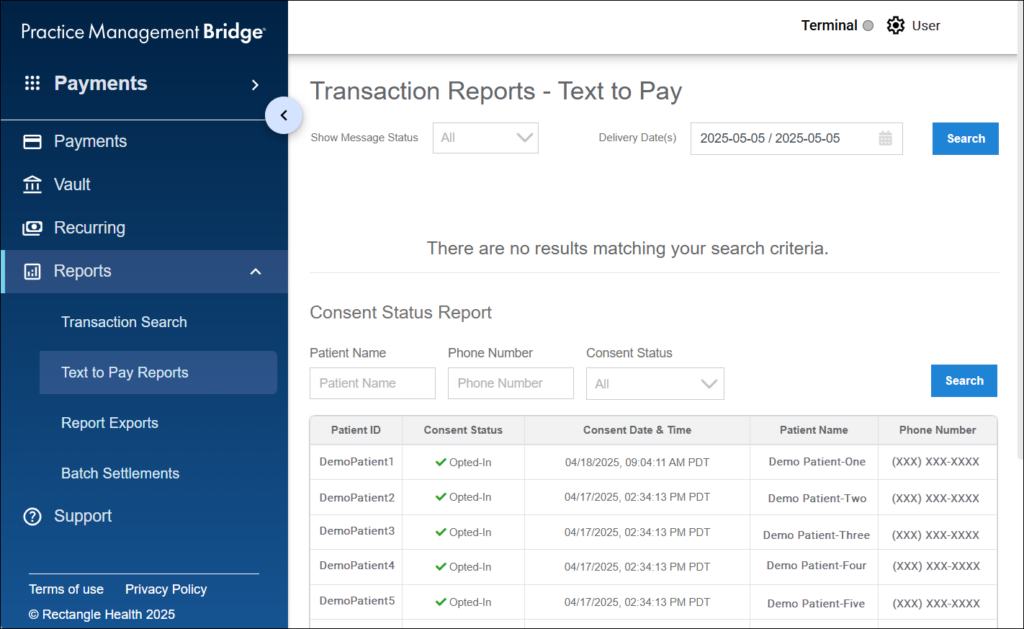There are four areas in Bridge Payments for reports:
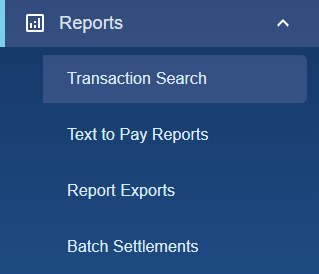
See About Exporting Reports for information on the file type options available for report exports.
Transaction Search
Transaction Search (Reports > Transaction Search) is where you can:
- Search for transactions.
- View transaction details.
See the following resources for more information: - Post payments with click-to-post (if you post payments to an electronic record).
See the following resources for more information: - Refund and void payments.
- Email and print receipts.
- Print or export your transaction search results as a CSV, XLSX, or Summary by Source file.
See Generate a Transaction Report in Bridge Payments for more information.
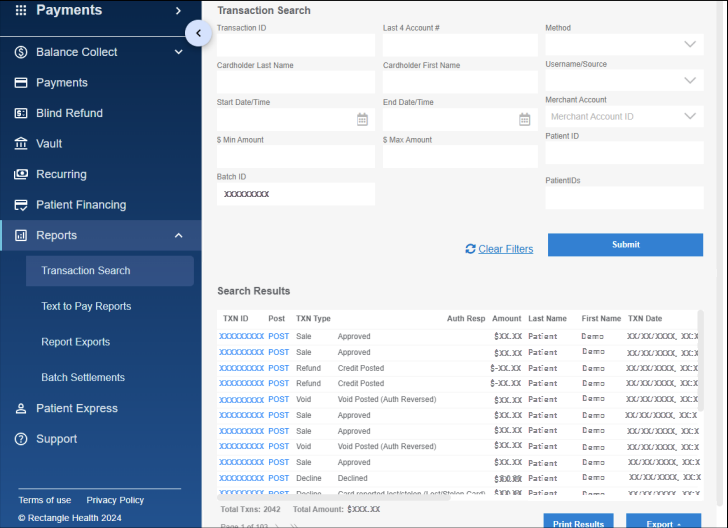
Text to Pay Reports
Text to Pay Reports (Reports > Text to Pay Reports) is where you can:
- Track sent messages with real-time details on the status and success of Text-to-Pay and Bulk Text-to-Pay (if enabled) messages.
See Tracking Text-to-Pay and Bulk Text-to-Pay Payments for more information. - See whether patients have opted in or out of text messaging within the Consent Status Report.
See About the Consent Status Report for more information. - Export your Transaction Reports – Text to Pay and Consent Status Report as a CSV or XLSX file.
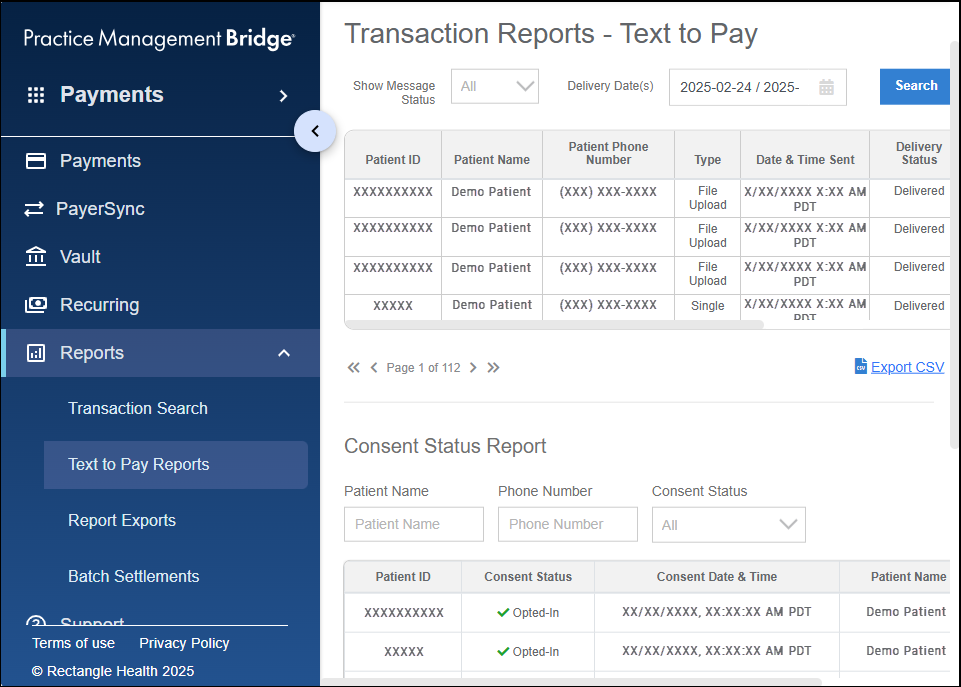
Report Exports
Report Exports (Reports > Report Exports) is where you can export a Transaction Summary Report and view your previous report exports (up to seven days from the date the report was exported).
Transaction Summary Reports provide high-level details of the selected date range's sales, refunds, declinations, and voids, in addition to a full list of the transactions within the date range. You can export Transaction Summary Reports as XLSX or CSV files.
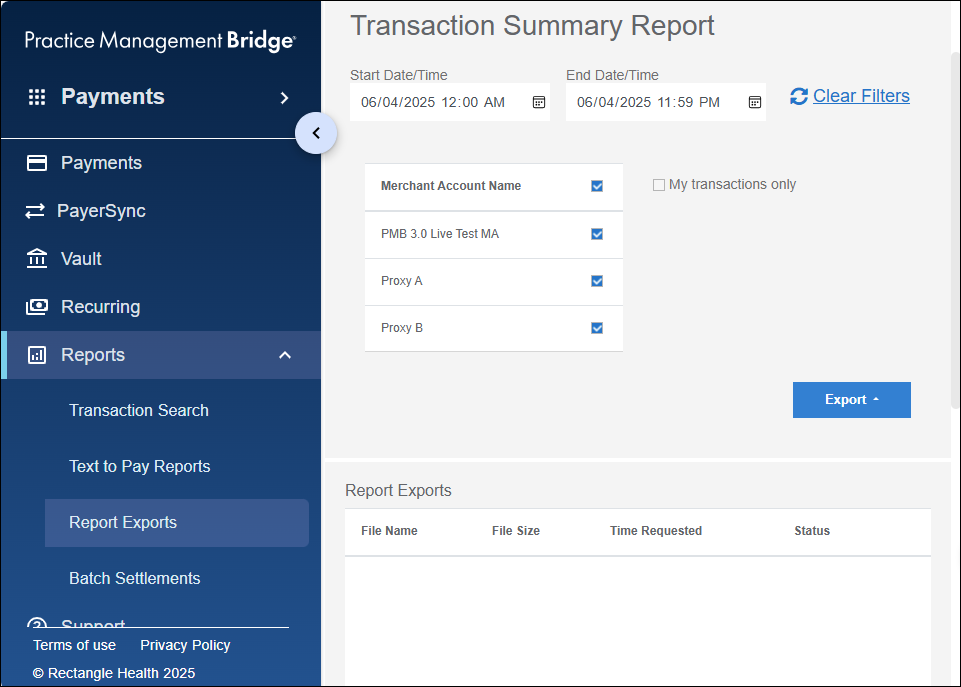
See Generate a Transaction Summary Report for more information.
Batch Settlements
Batch Settlements (Reports > Batch Settlements) is where you can generate a Batch Settlement Report.
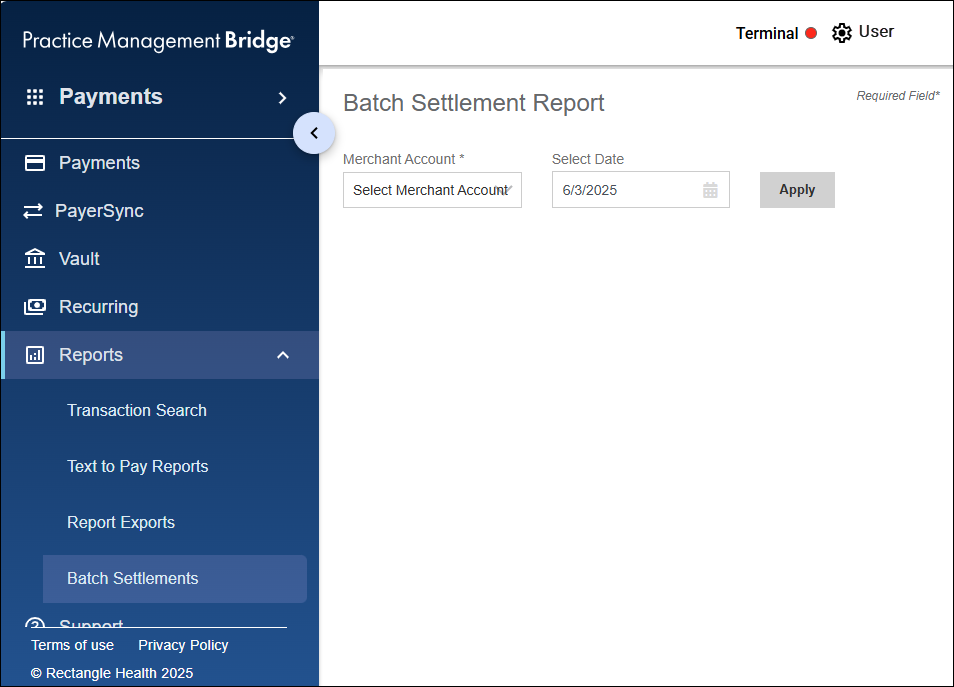
For more information on Batch Settlement Reports, see:
- Article: Generate Batch Settlement Reports
- Video: Using the Batch Settlement Report