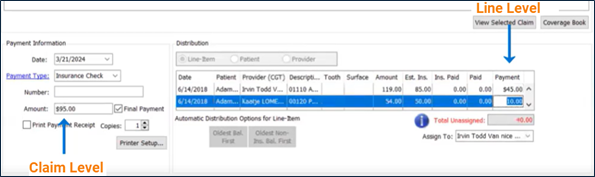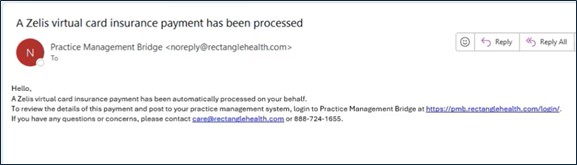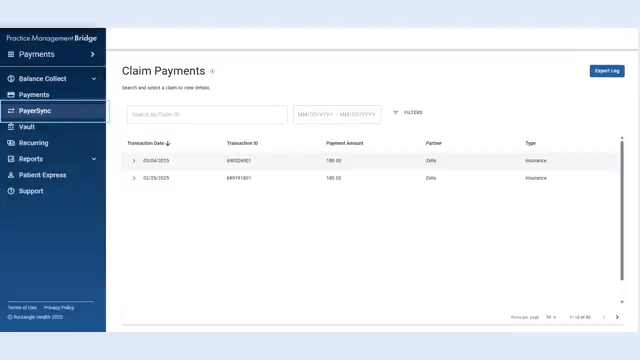You can access your Explanation of Payments (EOPs) within Bridge Payments. Actions you can take include viewing insurance payments, remittance details, and EOP information.
View Insurance Payments, Remittance Details, and Explanation of Payment Information in Bridge Payments
When an electronic insurance payment processes through PayerSync, the payment and remittance details are available in the Claim Payments Report in Bridge Payments.
- In the left menu, click PayerSync.
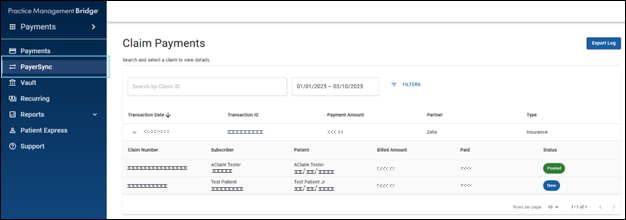
You can control how the information is displayed on the Claim Payments screen by clicking Filters and using the available options. For even greater control, you can sort and rearrange the columns to suit your viewing preferences. See Sort and Rearrange Columns on the Claim Payments Screen (PayerSync) for more information. - On the Claim Payments screen, select an insurance payment to view the list of claims included in that payment.
- To view the EOP, including adjustment details and Remark Codes, select a claim.
- On Claim Details, view the claim-line level details. Hovering over a remark code displays the full description.
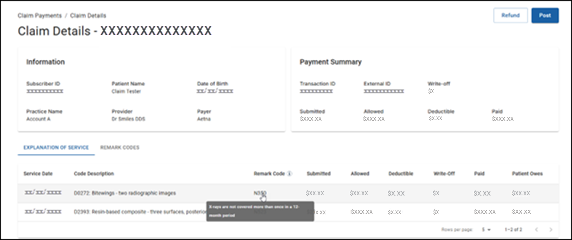
- (Optional) Download or print the EOP for your records or for uploading to your practice management system (PMS).
- Click Download to open the print preview.
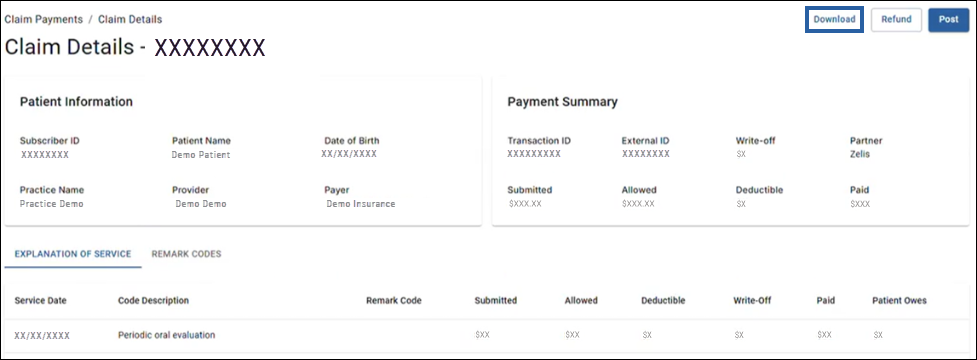
- In the print preview modal, choose to save the EOP as a PDF or send it to a printer, depending on your needs.
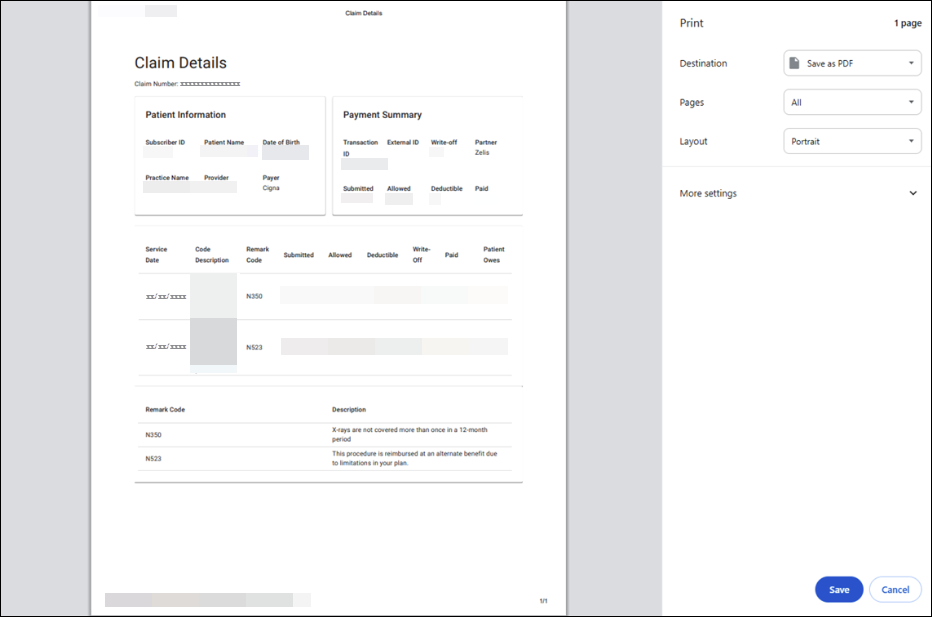
- Click Download to open the print preview.