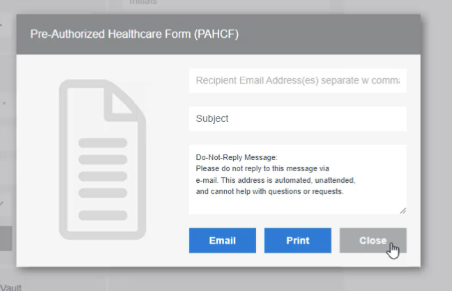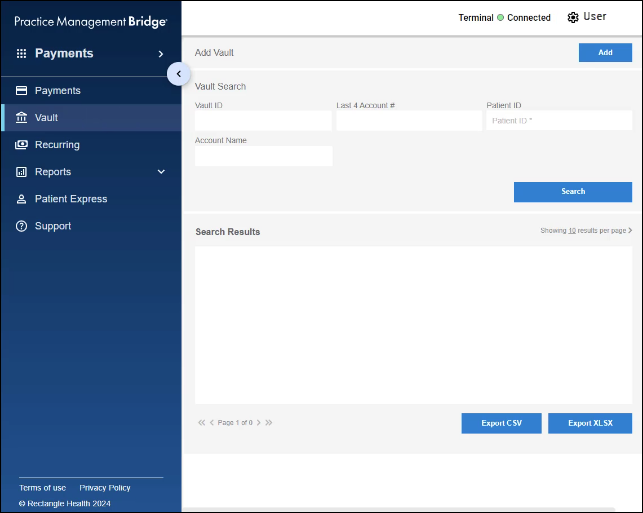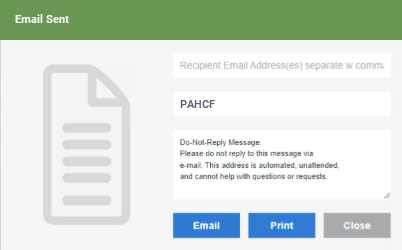The Vault is where you can store card information securely for future payments. Bridge™ Payments offers three ways to do this:
- Add a card to the Vault during transactions.
- Add a card directly in the Vault (outside a transaction).
- Send a Payment Authorization form via email or text for the patient to place their own card on file.
This article covers the first method: adding a card to the Vault during transactions. To see all three methods, see Three Ways to Place a Card on File in Vault.
Adding cards to the Vault during transactions saves you a step in the process because you’re already collecting the patient's payment information.
To make it a required step for staff to place a Card on File in the Vault during every transaction, contact moc.htlaehelgnatcer@erac or call 800-337-3630 (option 3).
You can add a Card on File to Vault while taking card-present payments and taking payments on the Payments screen (Virtual Terminal), but note that the steps to do so will differ slightly.
Instructions:
- Add a Card on File in Vault While Taking Card-Present Payments
- Add a Card on File in Vault While Taking Payments on the Payments Screen (Virtual Terminal)
Add a Card on File in Vault While Taking Card-Present Payments
To watch a video on this process, see Put a Card on File While Taking a Card-Present Payment.
When payment is initiated on a card reader:
- Complete the Payment Details section and other information on the Enter Card Details pop-up that appears.
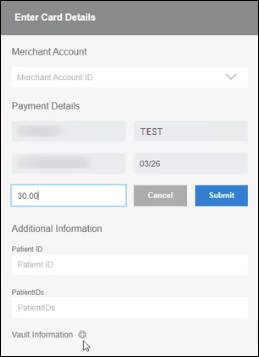
- Before submitting the payment, click the + (plus) icon next to Vault Information.
- In the Vault Information section, enter a Vault ID, $ Maximum Amount (the maximum amount to be charged), and choose whether the maximum amount applies to All visits this year or This visit only.
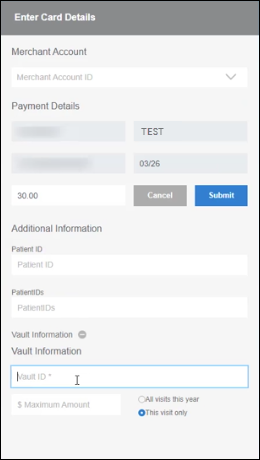
Vault ID Information
• For the Vault ID, use a unique identifier, like the Patient ID from your electronic medical records (EMR), to associate the card to the patient and easily find the payment method in the future. If a patient wants to save multiple cards, use a suffix like "-1" and "-2" at the end of each Vault ID.
• Do not use special characters or spaces in Vault ID. The only accepted characters are letters, numbers, dashes (-), and periods (.).
• If a patient wants to add more than one card to Vault, for example an HSA card and a credit card, you can place additional cards on file outside of a transaction.
$ Maximum Amount Information
• The maximum amount you enter and the selection for "All visits this year" or "This visit only" are included on the Pre-Authorized Healthcare Form (PAHCF) that the patient signs.
• Tip: Choose All visits this year unless the card is being saved specifically for a single visit's balance. Otherwise, the PAHCF may not be valid for future visits.
• Example: If a patient's co-pay is $30 each visit, you could set the $ Maximum Amount to $30.00 and specify All visits this year.
• Example: If you plan to collect a post-insurance balance for a procedure, you could set the $ Maximum Amount to the post-insurance balance and specify This visit only. - Click Submit.
After you submit the payment, the cardholder will be prompted for their signature on the card reader. This signature will apply to both their payment and the PAHCF for their card on file.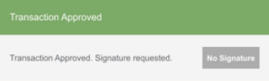
After the cardholder signs, the receipt window (Payment Accepted) for the transaction will appear and you will see an indication that the Vault record was created (Vault Created).
- Email or print the receipt with the Email or Print button from the receipt window, then click Next.
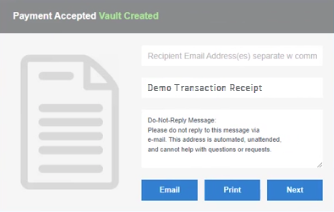
- On the Pre-Authorized Healthcare (PAHCF) screen, enter the cardholder's email address, a descriptive subject for the email, and an optional email body to explain that the form represents consent to charge the card for future payments.
- Choose Email or Print to share the PAHCF agreement with the cardholder.
Clicking Print also allows you to preview the agreement details.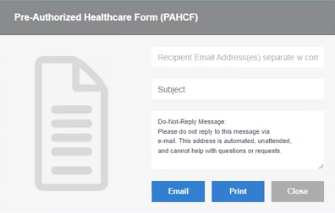
Add a Card on File in Vault While Taking Payments on the Payments Screen (Virtual Terminal)
Payments on the Payments screen are also called Virtual Terminal payments and card-not-present payments.
To watch a video on this process, see Put a Card on File While Taking a Payment on the Payments Screen (Virtual Terminal).
- Select Payments in the left menu.
- If your practice has multiple locations, select your location in the Merchant Account drop-down list.
- Enter the Card Number, Expiration Date, and CVV.
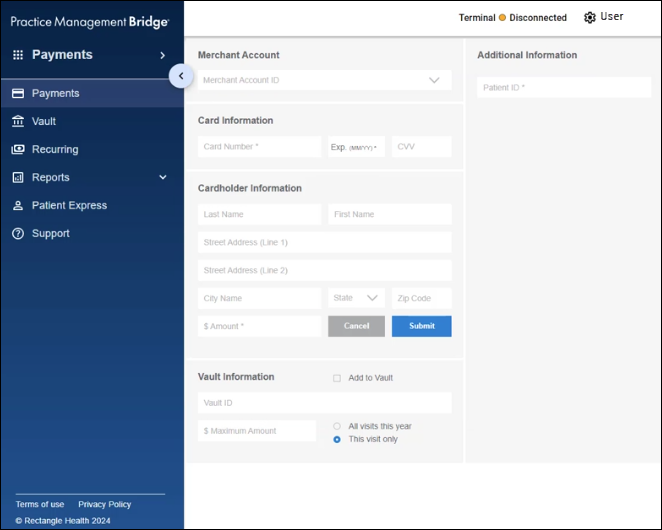
- Enter the cardholder's:
- Last Name
- First Name
- Address
- City Name
- State
- Zip Code
- Total dollars and cents amount
- Select the Add to Vault box at the bottom of the transaction details.
- Under Vault Information, enter a Vault ID, $ Maximum Amount (maximum amount to be charged), and choose whether the maximum amount applies to All visits this year or This visit only.
Vault ID Information
• For the Vault ID, use a unique identifier, like the Patient ID from your electronic medical records (EMR), to associate the card to the patient and easily find the payment method in the future. If a patient wants to save multiple cards, use a suffix like "-1" and "-2" at the end of each Vault ID.
• Do not use special characters or spaces in Vault ID. The only accepted characters are letters, numbers, dashes (-), and periods (.).
• If a patient wants to add more than one card to Vault, for example an HSA card and a credit card, you can place additional cards on file outside of a transaction.
$ Maximum Amount Information
• The maximum amount you enter and the selection for "All visits this year" or "This visit only" are included on the Pre-Authorized Healthcare Form (PAHCF) that the patient signs.
• Tip: Choose All visits this year unless the card is being saved specifically for a single visit's balance. Otherwise, the Pre-Authorized Healthcare Form (PAHCF) may not be valid for future visits.
• Example: If a patient's co-pay is $30 each visit, you could set the $ Maximum Amount to be $30.00 and specify All visits this year.
• Example: if you plan to collect a post-insurance balance for a procedure, you could set the $ Maximum Amount to the post insurance balance and specify This visit only.
- Click Submit.
After you submit, the receipt window (Payment Accepted) for the transaction will appear first, and you will see an indication that the Vault record was created (Vault Created). - Email or print the receipt with the Email or Print button from the receipt window, then click Next.
- On the Pre-Authorized Healthcare Form (PAHCF) screen, enter the cardholder's email address, a descriptive subject for the email, and an optional email body to explain that the form represents consent to charge the card for future payments.
- Choose Email or Print to share the PAHCF agreement with the cardholder.
Because the cardholder's signature is not captured digitally when cards are added to Vault from the Payments screen, it is a best practice to obtain the cardholder's signature on a printed copy of the PAHCF for your records. To print another copy of the PAHCF, search for the card that you added on file in Vault and then click the Vault ID column.
Clicking Print also allows you to preview the agreement details.