For direct access to Practice Management Bridge, create a desktop shortcut. This shortcut is a browser link to the web-based portal used to process payments and the many other functions available in Practice Management Bridge. Using the proper shortcut will help eliminate potential errors or delays when the software is used to process payments.
To create a desktop shortcut for Practice Management Bridge:
- On your desktop screen, right-click and then select New > Shortcut.
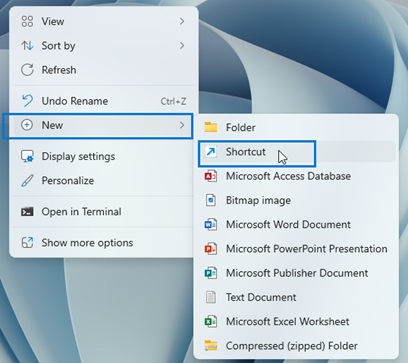
- On Create Shortcut, paste in a shortcut path from the list below, depending on whether you use Edge or Chrome as your browser.
- Edge:
"C:Program Files (x86)MicrosoftEdgeApplicationmsedge.exe" –app=https://pmb.rectanglehealth.com - Chrome:
"C:Program Files (x86)GoogleChromeApplicationchrome.exe" –app=https://pmb.rectanglehealth.com Or "C:Program FilesGoogleChromeApplicationchrome.exe" –app=https://pmb.rectanglehealth.com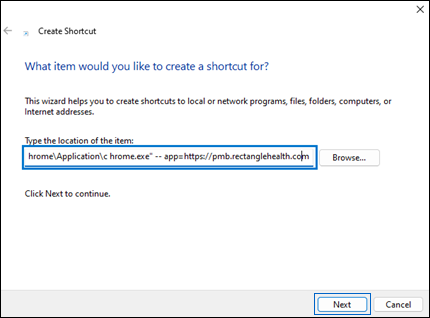
- Edge:
- Click Next.
- On the next screen, type “Practice Management Bridge” into the shortcut name generator.
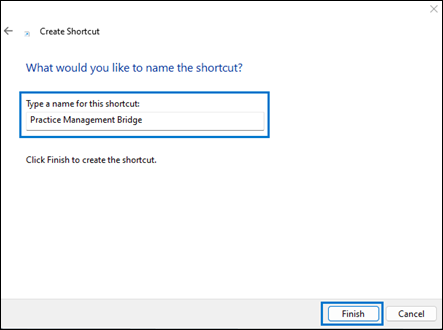
- Click Finish.
- Navigate back to your desktop.
- Confirm that the Practice Management Bridge shortcut was successfully created.

