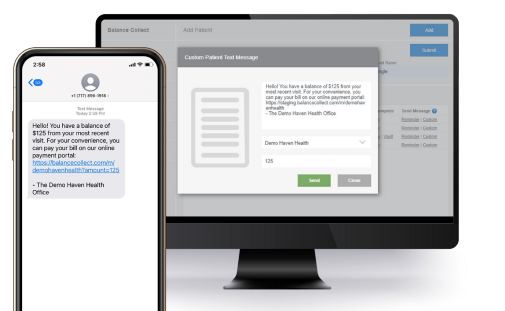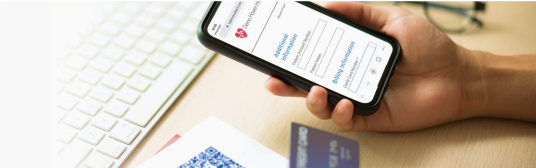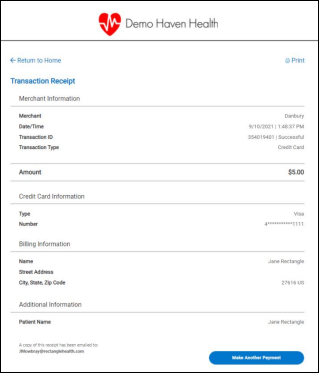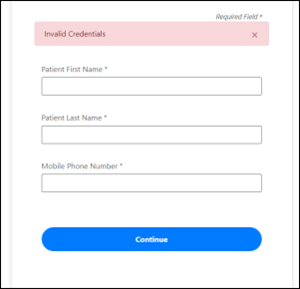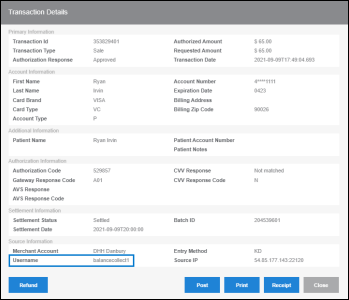Payment link share methods:
- Add a payment button to your website.
- Add your online payment URL and QR code to billing statements.
- Post QR code flyers around your office.
- Add your Balance Collect URL to emails.
- Add your payment URL to text messages.
1. Add a Payment Button to Your Website
Practice websites are often the first places that patients look to see if they can pay online. Add an online payment button in an obvious location, such as in the header area, with a descriptive name.
Example button names:
- Pay Bill
- Pay Online
- Pay Your Bill
- Make a Payment
Your IT team should be able to paste the payment URL behind a button to add it to your site.
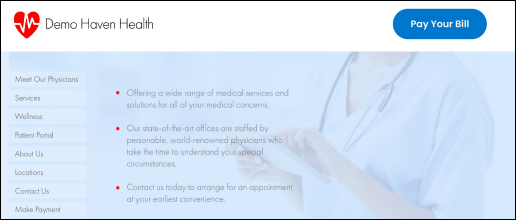
Contact Customer Care at moc.htlaehelgnatcer@erac or 800-337-3630 (option 3) if you need assistance.
2. Add Your Online Payment URL and QR Code to Billing Statements
On printed statements, show your patients where they can pay online.
When opening statements, patients are likely to first check to see what they owe, and then look for where they can pay in the most convenient way.
Include both your payment URL and your QR code so that patients can open your payment site using either method.
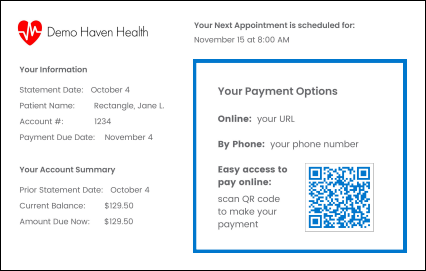
3. Post QR Code Flyers Around Your Office
By simply scanning your QR code with their smartphone’s camera, patients can go straight to your online payment site.
Use the QR code that was sent to you by the Implementation team in prominent displays around your office to increase awareness of your online payment offering and to encourage patients to make payments before they leave.
See how it works:
- Open your smartphone’s camera.
- Point the camera over this sample QR code.

- Click Open on the pop-up message.
You will be taken to an example webpage for fast, secure payments.
4. Add Your Balance Collect URL to Emails
If you send e-statements, include your payment link in the body of your email.
For other types of email communications, you can add your URL to email signatures to inform patients of your new payment method, like the example below:
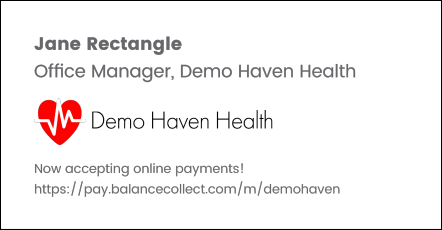
5. Add Your Payment URL to Text Messages
If you use text messaging to communicate with your patients, insert your payment link in messages to reach patients with a convenient payment method.
Your online payment site is mobile-friendly for seamless payments start to finish right through your patients’ phones.
In Practice Management Bridge, you can insert your payment link by sending Text-to-Pay messages through the Patient Express feature, as shown in these screenshots.