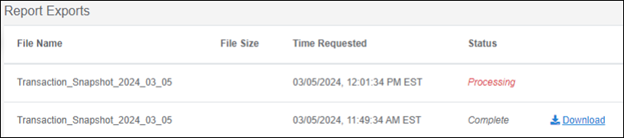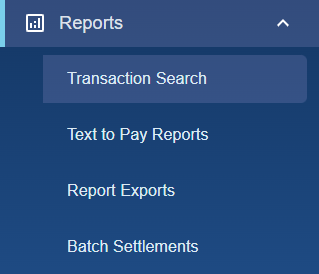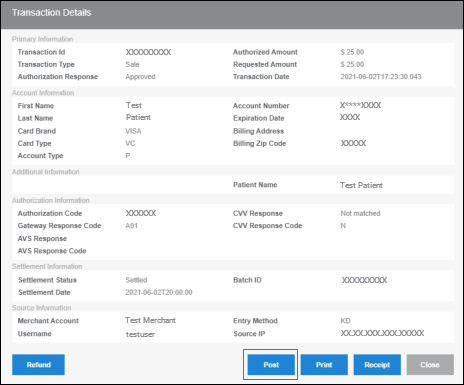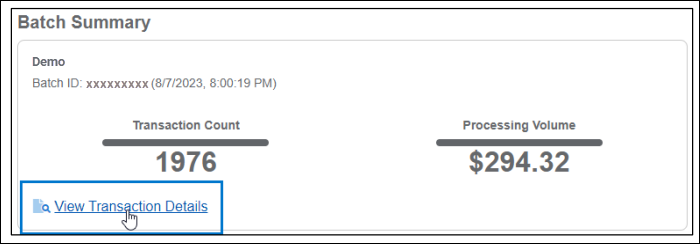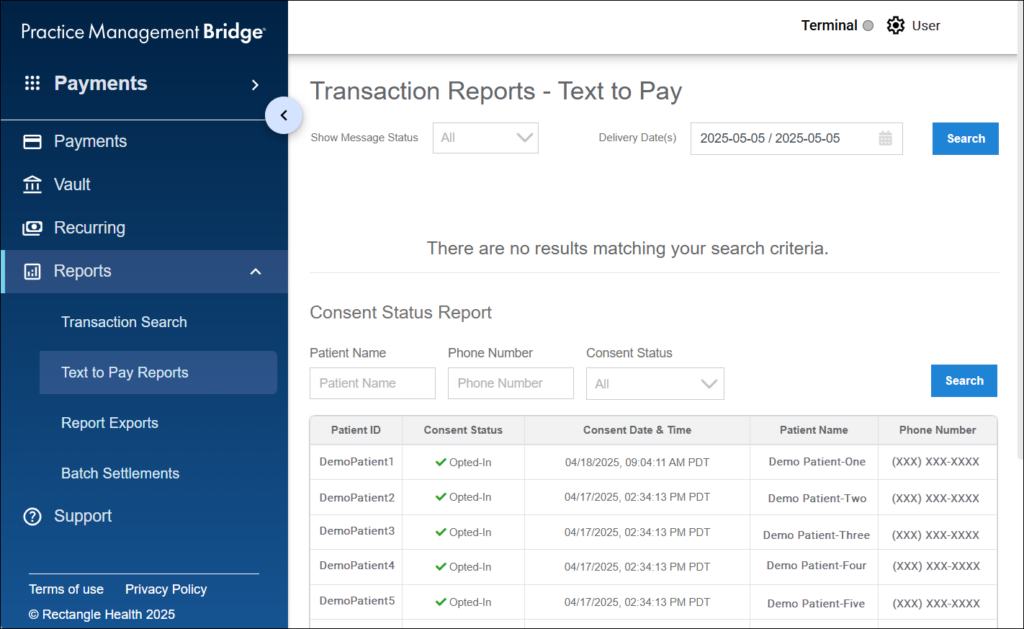Transaction Summary Reports provide high-level details of the selected date range’s sales, refunds, declinations, and voids, in addition to a full list of the transactions within the date range.

To generate a Transaction Summary Report:
- Click Reports > Report Exports in the left menu.
- Select the Start Date/Time, End Date/Time, and location(s) for the report.
- Note: The locations that are available for selection are the locations to which you are assigned.
- Click Export, and choose whether to export the report as a XLSX or CSV file.
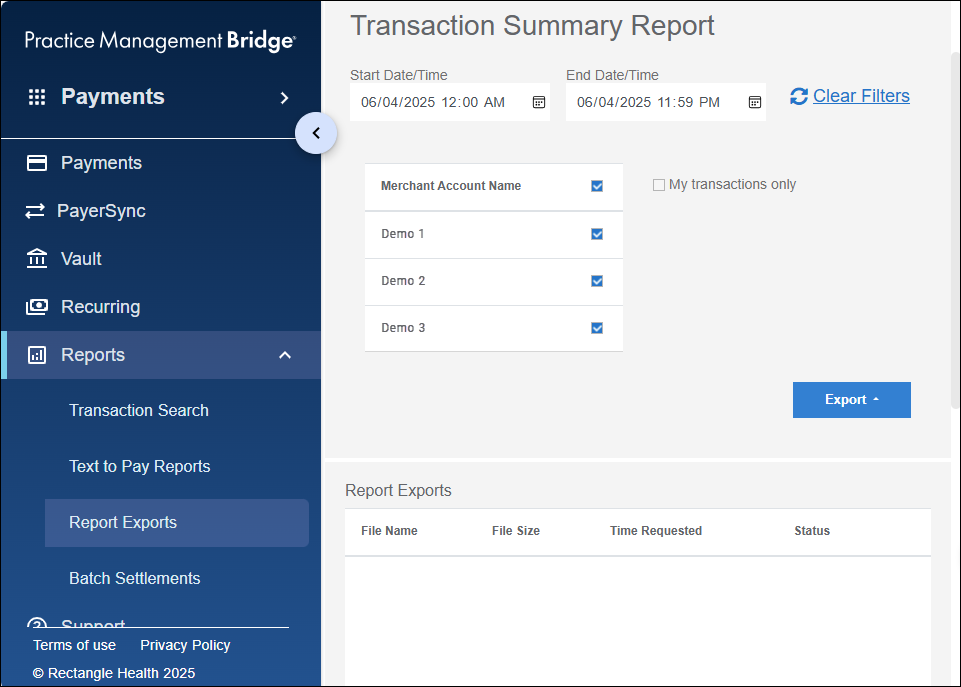
The file will appear in the Report Exports table with a Processing status. When the file has finished processing, the status changes to Complete, and a download link appears. A notification also appears on the bell icon when the file is processed and ready for download. Clicking on the notification will automatically download the report.