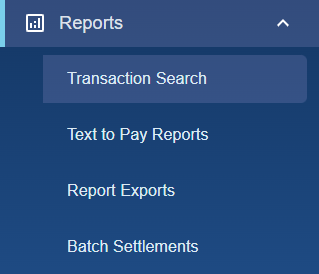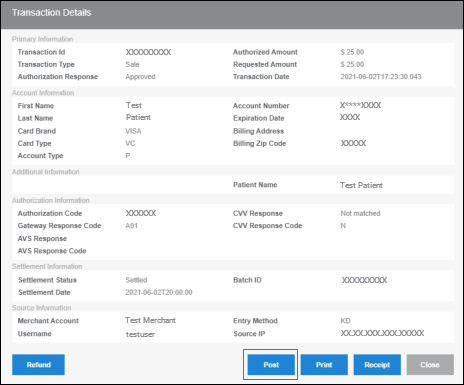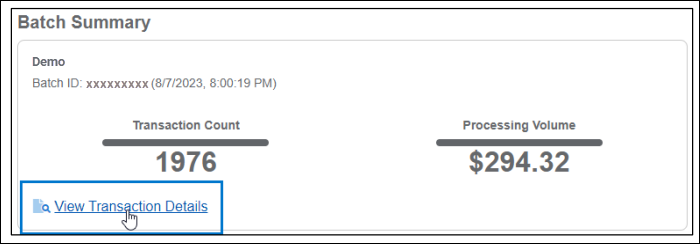The Transaction Details screen provides various types of information about a specific transaction (i.e., a credit card charge to a patient) in Bridge Payments. Transaction details are useful in the review of charges made to a patient and the card used to process the payment.
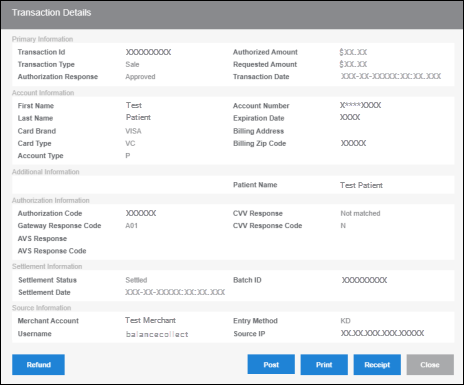
Primary Information
- Transaction ID: Helps to easily locate and manage specific transactions
- Transaction Type: Helps to determine if the transaction was a sale or refund
- Auth Only: An authorization was collected but the patient has not been charged
- Sale: The patient was charged
- Refund: The patient was provided a refund
- Void: The transaction was voided
- Decline: The transaction was declined, and the patient was not charged
- Requested Amount: The amount the customer requested from the patient during the time of the transaction
- Authorized Amount: The amount the customer transmits to the credit or debit card processor to make sure the patient has the funds required to make the transaction
- Authorization Response: The response from the issuing bank of the cardholder showing an approval or decline
- Note: See Gateway Response Codes for more information.
- Transaction Date: The date the transaction was run.
- Note: If a charge is voided, the transaction date will not change from the original date. It will display the time it was originally submitted to be charged, not when the transaction was voided. If a charge is refunded, then the refund will be a separate transaction with its own time stamp.

Account Information
- First Name and Last Name: Name of the cardholder/patient
- Card Brand and Card Type: The card brand company that issued the card
- Examples: Visa, Mastercard, Amex, Discover
- Account Type: Refers to the holder type
- P: Stands for a Personal Account
- O: Stands for an Organization Account
- Account Number: Last 4 digits of the card number the transaction was ran on
- Expiration Date: When the card used will expire
- Billing Address and Billing Zip Code: If entered, these are the address associated with the card

Authorization Information
- AVS Response and AVS Response Codes: Provides detailed information on address verification
- Note: See AVS Reponses for more information.
- CVV Response and CVV Response Code: Provides detailed information on the Card Verification Value found on the back of the card
- Note: See CVV Responses for more information.
- Gateway Response Code: Provides detailed information on the various response codes that can be received from the gateway
- Note: See Gateway Response Codes for more information.
- Authorization Code: A system generated code used as an authentication factor received from the issuing bank of the card

Settlement Information
- Settlement Status: This identifies whether the transaction is settled or unsettled
- Note: If transactions show as unsettled from the prior day, it most likely came in after settlement time and will settle upon the next settlement.
- Settlement Date: The date the transaction settles
- Note: This can differ from the transaction date.
- Batch ID: This identifies which batch the transaction is located in
- Note: A new batch starts after each settlement.

Source Information
- Merchant Account: Identifies which merchant account the transaction is associated with
- Username: Identifies which username the transaction was ran under
- Note: Use the username to determine how a transaction was transmitted.
- Online transactions are identified as "balancecollect".
- Recurring transactions are identified as "rbsystem".
- Note: Use the username to determine how a transaction was transmitted.
- Source IP: The IP address of the device or network the transaction was run on
- Entry Method: How the transaction was entered
- KD: KEYED
- CD: CONTACTLESS
- T2: SWIPE
- CD: CHIP READ
- Note: For Balance Collect and Recurring transactions, the entry method will be KD/KEYED.

Gateway Response Codes
See the user messages for each code to understand Gateway Response Codes.
- A01: Approved (APPROVAL ######) – 6-digit Auth Code
- A02: Credit Posted
- A03: Void Posted (Auth Reversed)
- A04: No Update
- A05: Partially Approved
- A06: Void Posted (Auth Not Reversed)
- A07: Partial Void Posted
- A08: Partial Refund Posted
- A09: Incremental Auth Posted
- A10: Request Accepted
- A11: Approval (Reversal failed)
- A60: Terminal Offline Approval – EMV/Chip
- A61: Terminal Offline Approval – Swipe
- A62: Terminal Offline Approval – Credit
- D01: Denied by customer's bank
- D02: Invalid Expiration Date
- D03: Insufficient Funds
- D04: Hold – Pick Up Card
- D05: Invalid Card Number
- D06: No Account
- D07: Incorrect PIN
- D08: CSC is Invalid
- D09: Duplicate Transaction
- D10: Card Reported Lost/Stolen
- D11: Card Reported Stolen
- D12: Service Not Allowed
- D13: Stop Recurring
- D15: Maximum Transaction Limit is Exceeded
- D16: Card is Expired
- D17: Re-Enter Transaction
- D18: Bad Amount
- D19: Unmapped Decline
- D20: Billing Profile Configuration Error
- D21: PIN Try Exceeded
- D22: Refund was Not Processed/Received
- D24: Chargeback Received
- D25: Refund Limit is Reached for the Day
- D26: Settlement Failed
- D27: Transaction Error
- D28: Cashback Limit Exceeded/Cashback Unavailable
- D29: Card is Restricted
- D30: Call for Authorization
- D31: Declined Due to Fraud Rules
- D32: Declined Due to Fraud Engine Decision
- D33: Incorrect Merchant Setup
- D34: Merchant Profile Configuration Issue
- D35: Card Chip Decline
- E02: Processing Network Unavailable
- E03: Transaction Data Integrity Validation Error
- E04: Refund Limit is Reached for the Day
- E06: Card is Blacklisted
- E07: Tokenization not Supported
- E08: Refunds are Not Allowed
- E09: Processing Network Error
- E10: 3D Secure Verification Failed
- E31: Declined Due to Pre-Processing Rules
- X01: Processing Cancelled by User
- X02: Pending Processing
- X03: 3D Secure Verification Required
- X04: Processing Cancelled: The Request has Expired
AVS Responses
See the messages for each code to understand AVS (Address Verification Service) responses.
- 00: AVS Error – Retry, System unavailable or Timed out
- 40: Address not available (Address not verified)
- 43: Street address not available (not verified), ZIP matches
- 44: Address failed
- 45: Street address and ZIP don't match
- 46: Street address doesn't match, 5-digit ZIP matches
- 47: Street address doesn't match, 9-digit ZIP matches
- 4A: Street address or ZIP doesn't match
- 4D: Street address matches, ZIP does not
- 4E: Street address and 5-digit ZIP match
- 4F: Street address and ZIP match
- 53: Account holder name incorrect, billing postal code matches
- 55: Unrecognized response
- 5C: Account holder name incorrect, billing address matches
- 5F: Account holder name incorrect, billing address and postal code match
- 70: Account holder name matches
- 73: Account holder name and billing postal code match
- 7C: Account holder name and billing address match
- 7F: Account holder name, billing address and postal code match
- 80: AVS service not supported by issuer – Issuer doesn't participate in AVS
CVV Responses
See the messages for each code to understand CVV (Card Verification Value) responses.
- M: Matches
- N: No Match
- P: Not Processed
- S: Should be Present
- U: Issuer is not certified
- X: Unrecognized reason