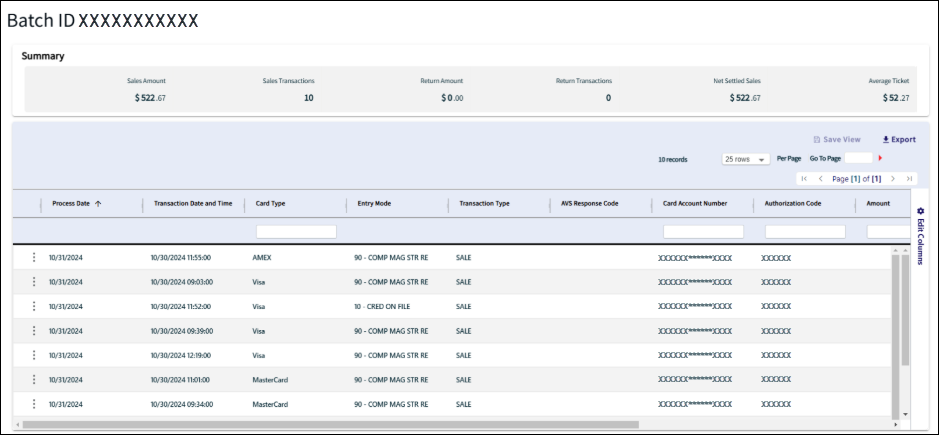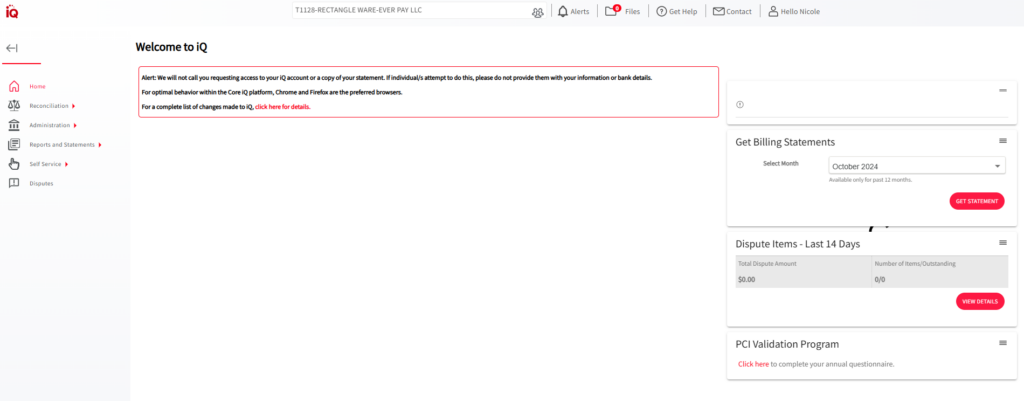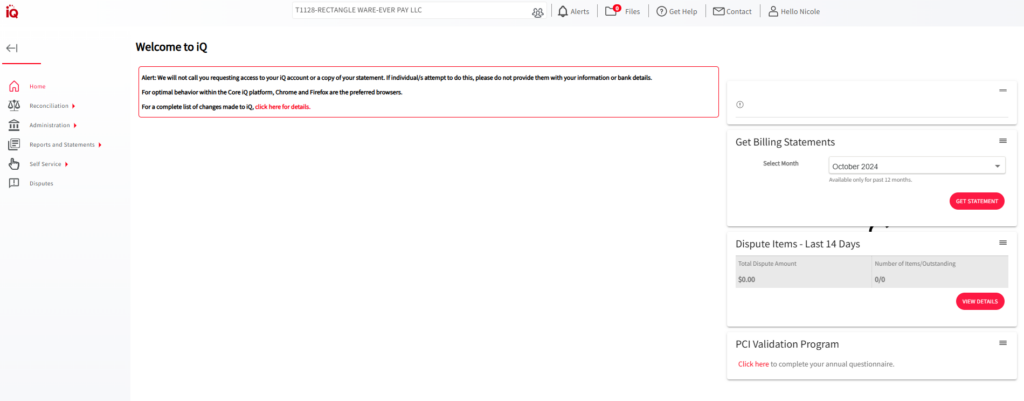Note: This process only applies to practices who use the iQ processing platform. If you need instructions on how to batch settlements in Bridge Payments, see Generate Batch Settlement Reports.
If you use the iQ platform (housed by processor Worldpay), this is how you would verify that your settlements from Bridge Payments are in your bank account.
- Log in to iQ.
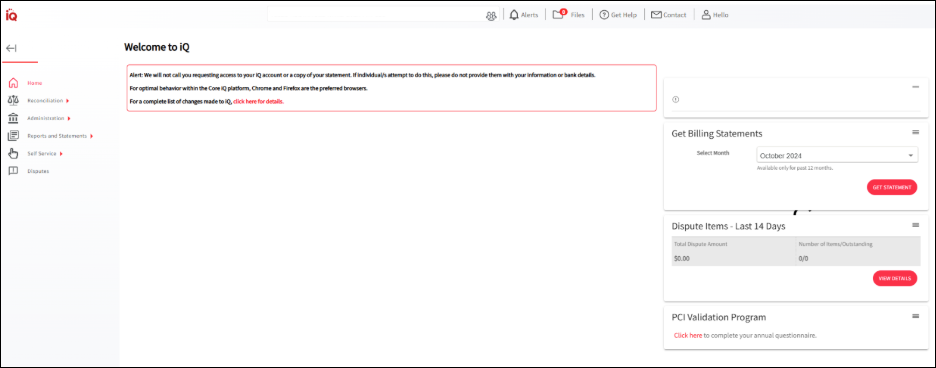
- On the left side of the page, click Reconciliation, and then select Summary.
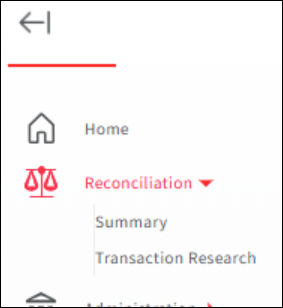
- Enter the date range you are looking for on the Merchant Summary page, then click Search.
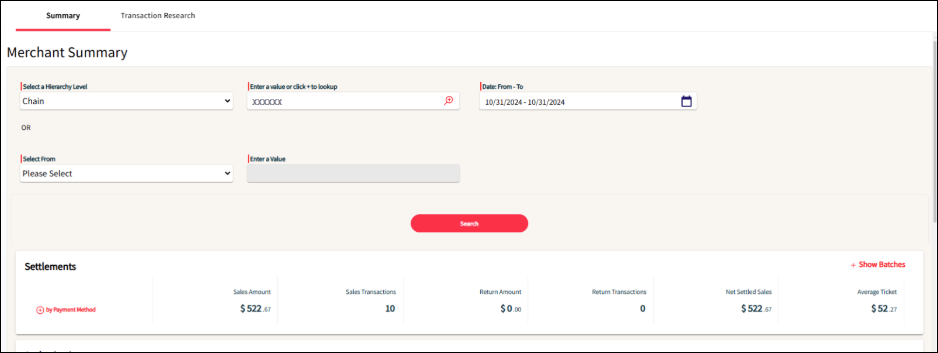
- Click the red + Show Batches option in the Settlements section.
- A summary of the batch will open with a Batch ID number.
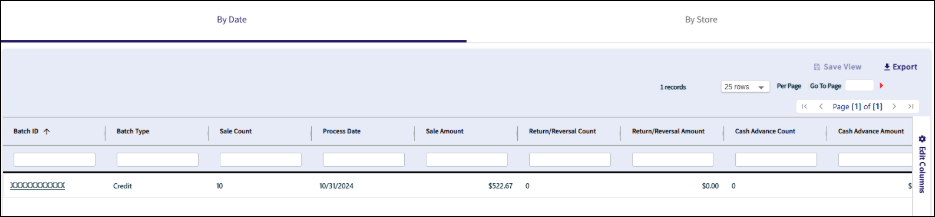
- Click the Batch ID number to display a list of the transactions that are included in that settlement batch.