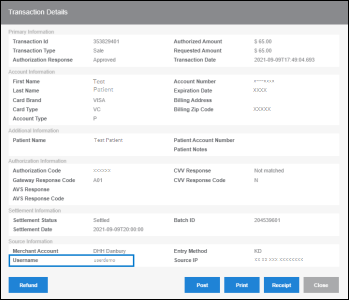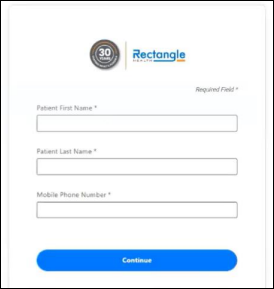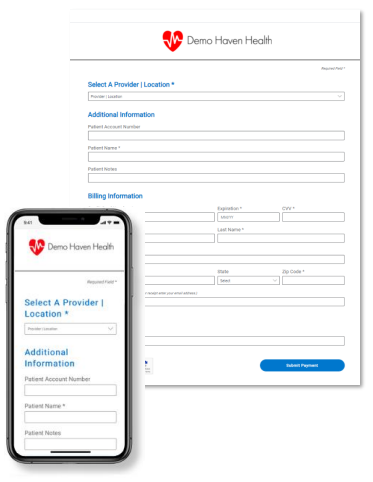Balance Lookup is a helpful tool your practice can use when your patient receives a Text-to-Pay message (single or Bulk Text-to-Pay), and then calls your practice to make their payment over the phone rather than paying online through Balance Collect. You can locate the amount you need to collect from the patient, and then complete the transaction from Balance Lookup or collect the amount from a card on file in the Vault. See About Balance Lookup for Non-Integrated Bridge Payments (Balance Collect) for more information.
To use Balance Lookup, you must have it in your access settings. If you do not have Balance Lookup access, contact an Admin user in your organization for assistance. If you need additional help enabling Balance Lookup, contact Customer Care at 800-337-3630 (option 3) or moc.htlaehelgnatcer@erac.
- Click Balance Lookup under Balance Collect in the left menu of Bridge Payments.
- In Patient ID/Guarantor ID, enter the ID to which a single or Bulk Text-to-Pay message is associated.
For single Text-to-Pay, this is the Patient ID in Patient Express. For Bulk Text-to-Pay, this is the Patient ID in the uploaded file. - Click Submit to search for the outstanding balance.
- The patient's balance(s) appear in the search results.
Only the most recent record is displayed (the balance that was indicated in the most recently sent single or Bulk Text-to-Pay message). If the most recently uploaded Bulk Text-to-Pay file contained multiple balances for the patient, all balances appear. - If the patient is not paying their full balance, edit the amount(s) in the Payment Amount column.
- Complete the transaction.
For card-present payments: Use the card reader to initiate the payment.
For card-not-present payments: Click Run Key-Entered Payment to open the Payments screen (Virtual Terminal). The amount due and the Patient ID are automatically filled in for you to complete the transaction.
For ACH payments (if enabled): Click Run ACH Payment. The amount due and the Patient ID are automatically filled in for you to complete the transaction.