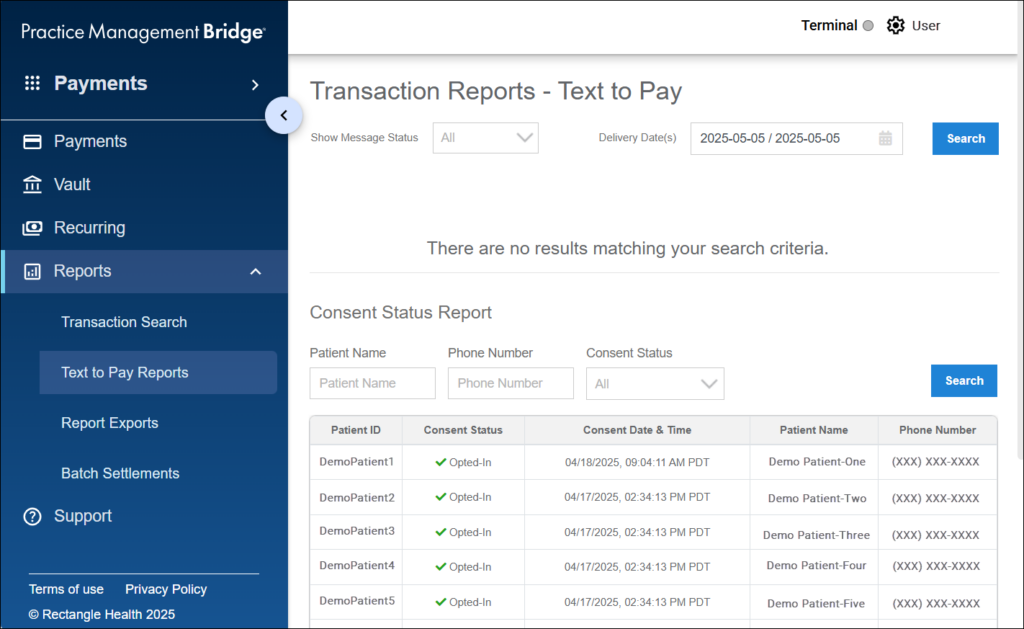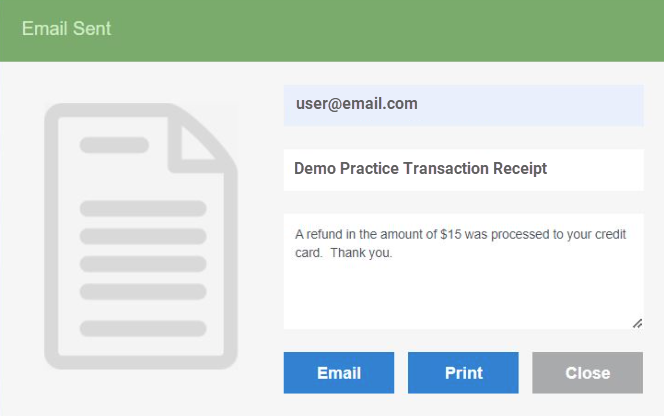Payment Posting and Best Practices
Check 1: Determine if PMB is attempting to post payment information?
- First, we are going to start/restart RH Windows Agent
- Reboot PC (this will also restart the Windows Agent)
- Click Start > Power button (
 ) > Restart
) > Restart - Type Task Manager into your start menu and click on it to open it
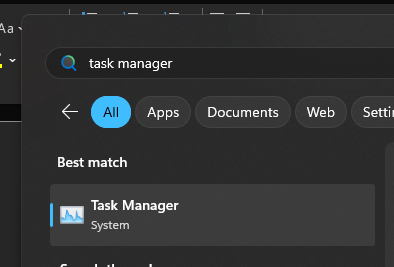
Select Services tab
Navigate to the RHWindowsAgent service

Right click on the service and select Start or Restart.
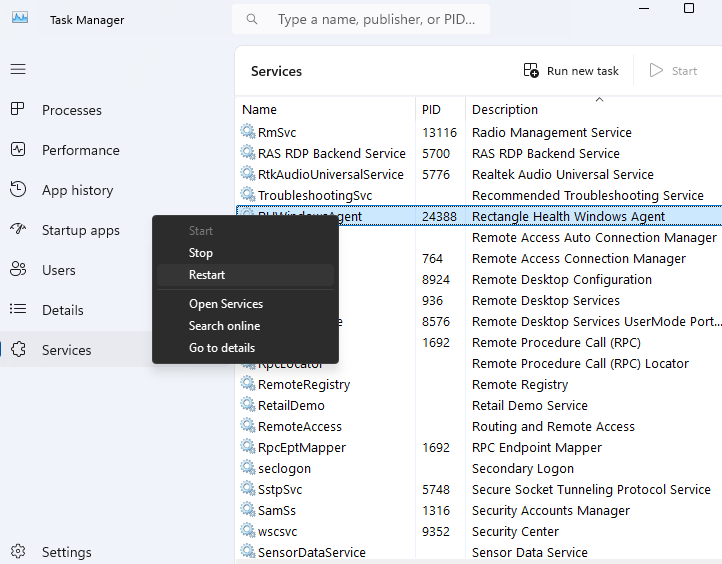
This will ensure that the Windows Agent is running, if not previously running, Posting should now be functioning as expected.
Check 2: Is PMB pulling EMR/payment screen to foreground, but no data being entered into fields?
If no data is being entered, completely close and reopen your PMS/EMR system and retry posting from transaction reports using below steps.
- In the left menu, click Reports > Transaction Search.
- Enter search criteria and click Search.
- Confirm that the associated patient ledger is open in your practice management system or electronic health record
- To post the payment, do one of the following in Bridge Payments:
- From the search results, click POST in the transaction row OR
- Click the Transaction ID (TXN ID) number in the search results, and then click Post on Transaction Details
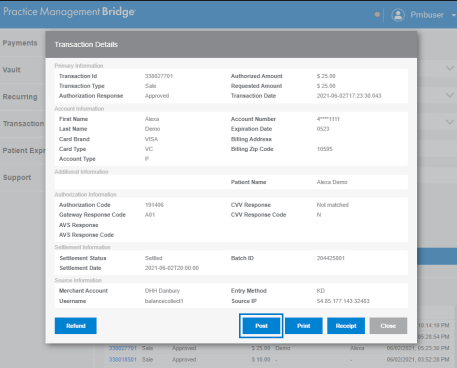
Next check to verify that they Patient account has been updated, if so, Posting is now running
Check 3: Is only a portion of the expected payment information being posted into the system?
- Reboot your PC. PMB may be executing the posting faster than your pc is able to accept the information, rebooting will wipe the slate clean and help things run quicker
- Click Start > Power button (
 ) > Restart
) > Restart - Try posting again, if this resolves the issue, check your PC performance or restart your PC weekly
Best Practices
Below are a few Best Practices to ensure Posting is functioning as expected:
- Ensure that the correct starting point is being used. Whether a payment screen or specific field needing to be selected prior to charging/posting the transaction
- Enter all necessary information during the transaction process so the data is available for the system to post. (e.g. Patient Name, Patient ID/Account Number, etc.)
- If you are using a web-based PM System, ensure that PMB and the PMS are open in two different browser windows, not separate tabs of the same window
- While payment posting is being executed, it is best not to use mouse/keyboard, as that can interfere with the posting process
Note: if the above steps do not resolve the Posting issue, or Posting issues return, please contact Rectangle Health Technical Support at 888-724-1655.