If you have a Click-to-Post integration that doesn't post the payment automatically, there are manual steps you can take to post a payment from Transaction Search instead.
- Click Reports > Transaction Search in the left menu.
- Enter search criteria and click Search.
- Confirm that the associated patient ledger is open in your practice management system or electronic health record.
- To post the payment, do one of the following in Bridge Payments:
- Option 1: From the search results, click POST in the transaction row.
- Option 2: Click the Transaction ID (TXN ID) number in the search results, and then click Post on Transaction Details.
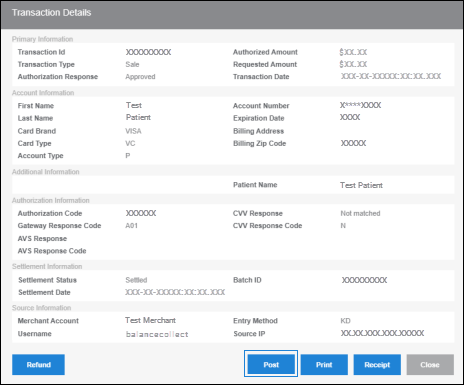
The payment will then automatically post to the patient ledger.