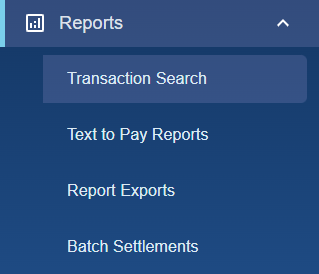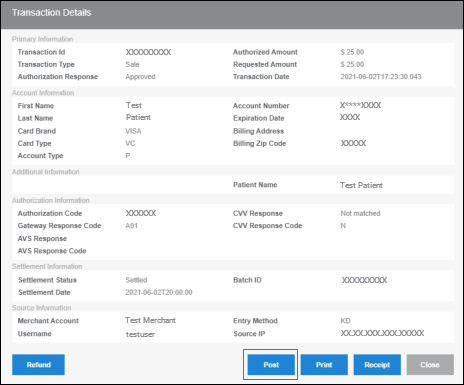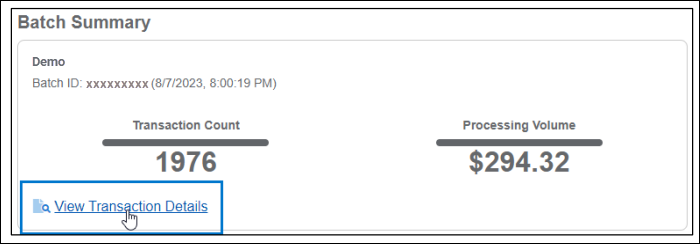If you do not see Patient Express as an option in your menu within Bridge Payments, contact your practice administrator or contact Customer Care at 800-337-3630 (option 3) or moc.htlaehelgnatcer@erac. If you do not have Bulk Text-to-Pay and would like to add it to your current package, contact your Relationship Manager or contact Customer Care at 800-337-3630 (option 3) or moc.htlaehelgnatcer@erac.
Posting Text-to-Pay and Bulk Text-to-Pay payments to your practice management system (PMS) is simple. See Posting Payments with Click-to-Post to watch a video of this process.
With the patient ledger open in the background:
- In Reports > Transaction Search, search for the transaction.
Selecting Balance Collect as the Username/Source search filter returns online payments, including Text-to-Pay payments. - Click on the TXN ID to open the transaction details summary.
- Click Post while the patient ledger is open within your PMS.
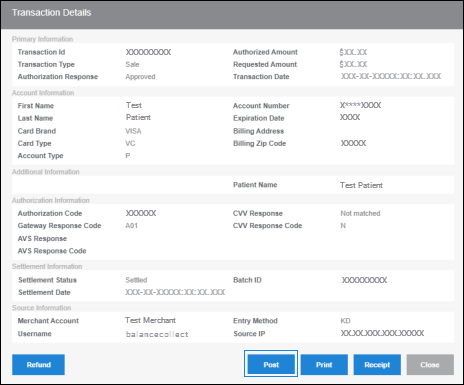
If you need assistance with posting, contact Customer Care at 800-337-3630 (option 3) or moc.htlaehelgnatcer@erac.