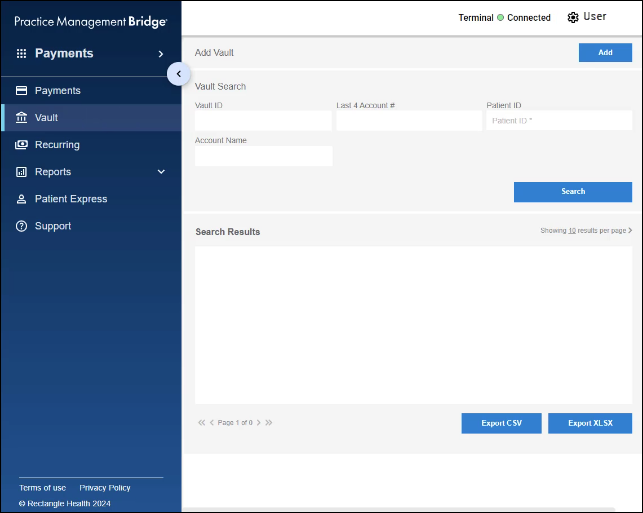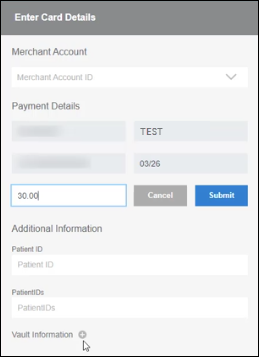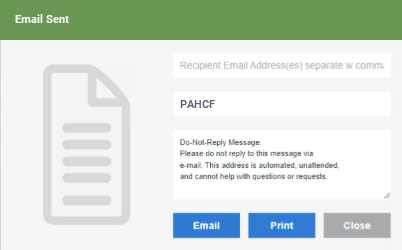Run a Payment from a Card on File in Vault
- Select Vault in the main menu.
- Search for the card on file in Vault.
- Note: The most recently vaulted cards that match your search criteria display first in the Search Results box.
- Locate the card that you want to charge, and then click the icon under Run Payment.

- Select your location (if your practice has more than one) and complete any Additional Information fields.
- Enter the payment amount, and then click Submit.
- When the Payment Accepted screen appears, click Email or Print.