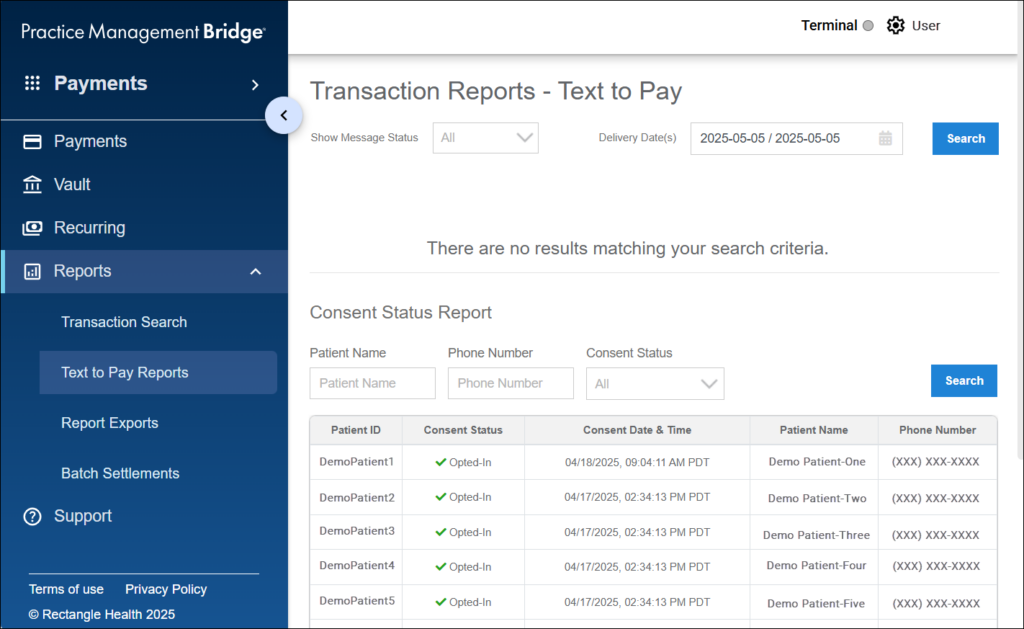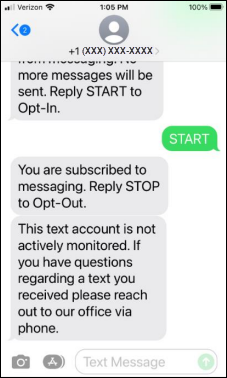Note: The text messaging service is one-way only. The system does not return messages to your office in the event that a patient sends a reply.
- Select Patient Express from the main menu.
- This step varies depending on whether this is a new or established patient.
- New patient: Click Add and enter basic demographic data for your patient, including their name and phone number.
- See Adding patients to Patient Express for more information.
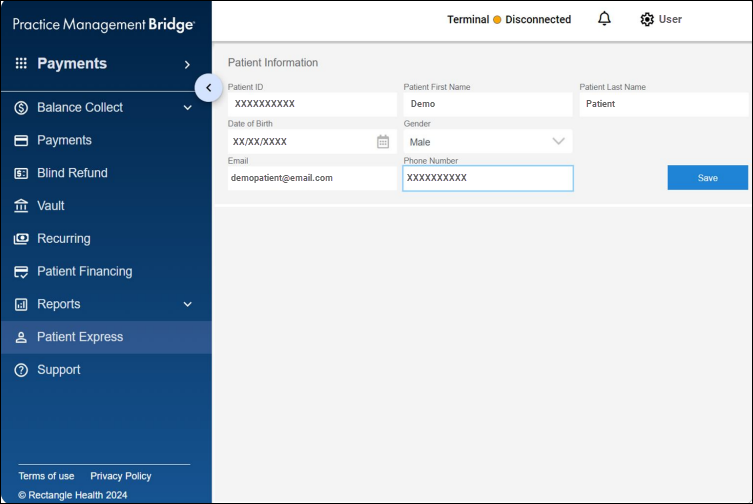
- See Adding patients to Patient Express for more information.
- Established patient: Skip to the next step.
- New patient: Click Add and enter basic demographic data for your patient, including their name and phone number.
- Search for the patient using their name or Patient ID.
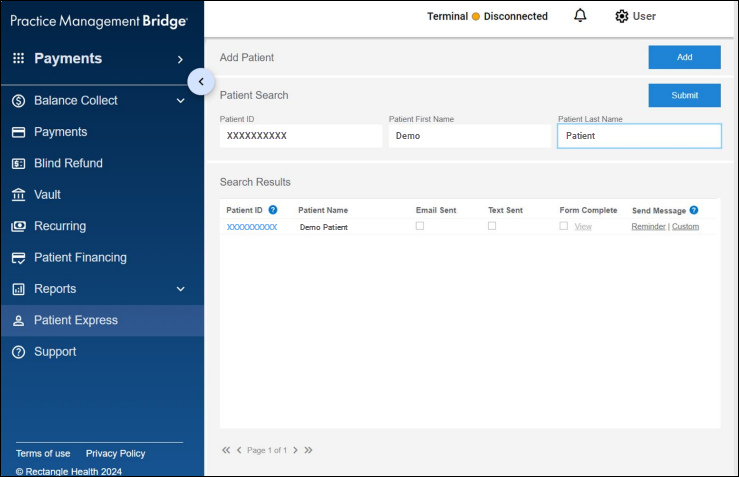
- Under Send Message, click Custom to create the Text-to-Pay message.

- Type your message.
- Select your Balance Collect site to insert the URL in the message.
- In Amount Due, enter the amount due. The amount that you enter here will be pre-filled in Balance Collect when the patient opens the link.
- Click Send.