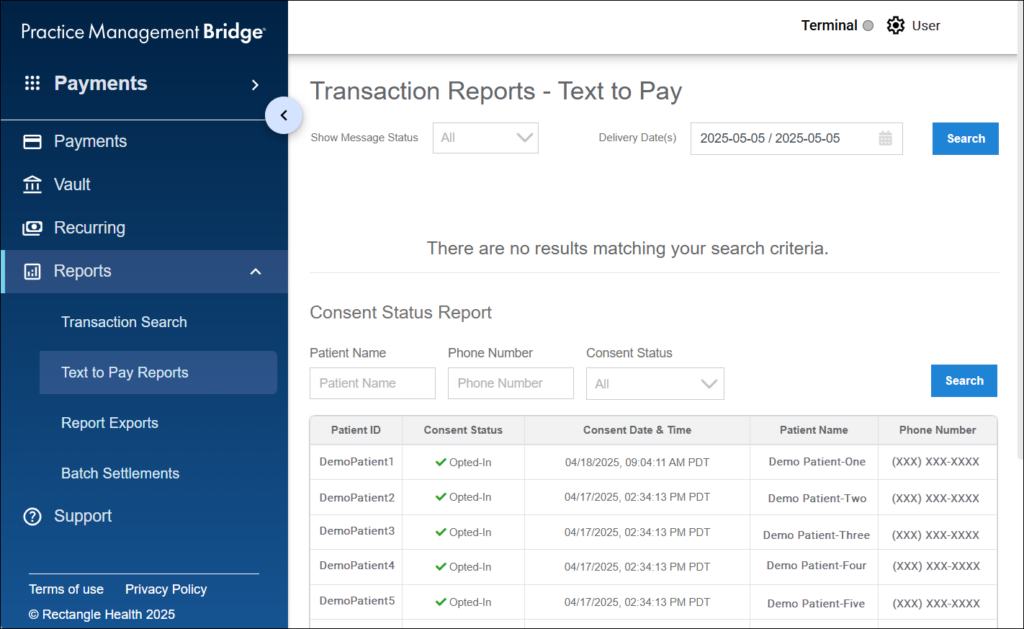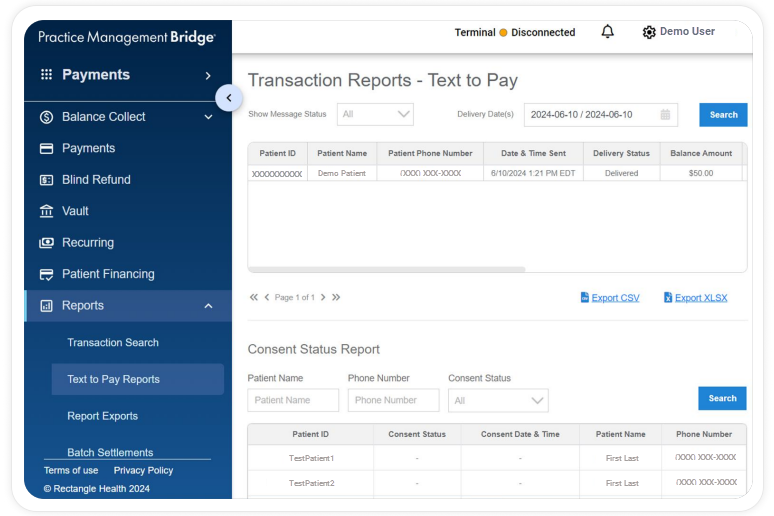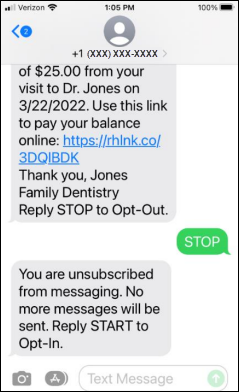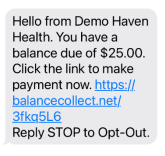If you do not see Patient Express as an option in your menu within Bridge Payments, contact your practice administrator or contact Customer Care at 800-337-3630 (option 3) or moc.htlaehelgnatcer@erac.
Text-to-Pay gives you the ability to notify patients about their balances through text messages and lets them pay directly from their phone by sharing a payment link with them.
The text messaging service is one-way only. The system does not return messages to your office in the event that a patient sends a reply.
If you need instructions on how to send Bulk Text-to-Pay messages, see Send Multiple Text-to-Pay Messages at Once (Bulk Text-to-Pay).
Instructions
See Sending Text-to-Pay Messages to watch a video of this process.
- Select Patient Express from the main menu.
- This step varies depending on whether the patient has been added to Patient Express or not.
New patient: Click Add and enter basic demographic data for your patient, including their name and phone number.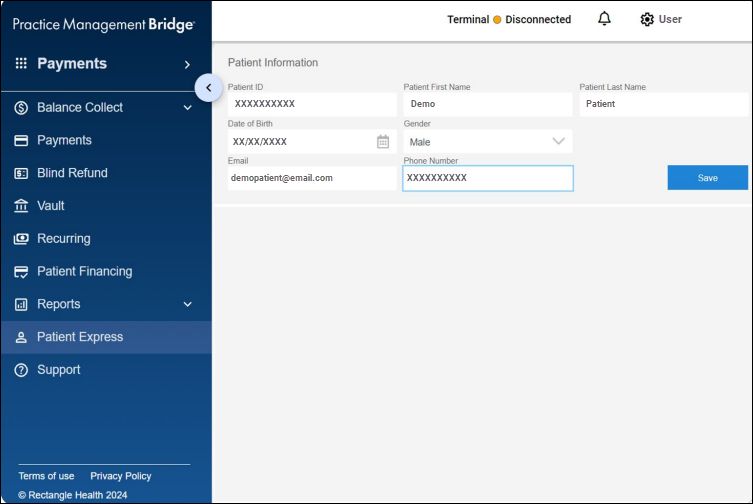
Patient already in Patient Express: Skip to the next step. - Search for the patient using their name or Patient ID.
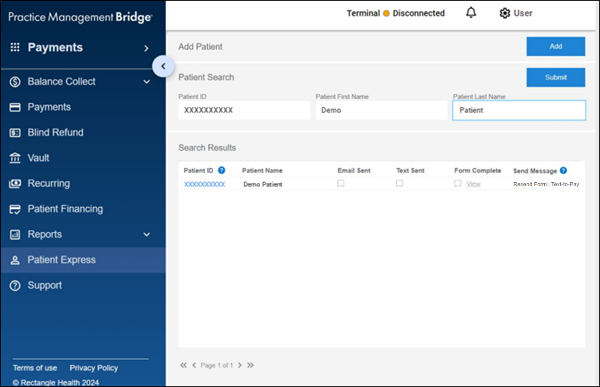
- Under Send Message, click Text-to-Pay to create the Text-to-Pay message.
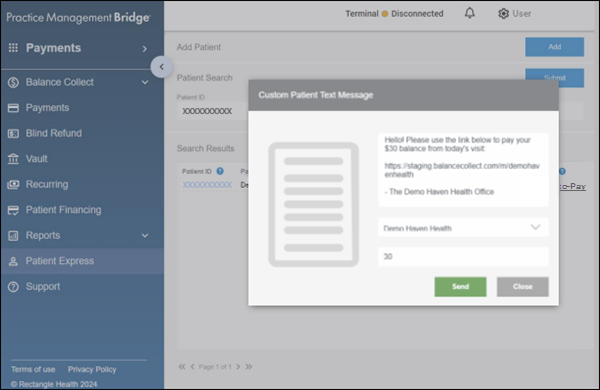
- Type your message.
- Select your Balance Collect site to insert the URL in the message.
- In Amount Due, enter the amount due. The amount that you enter here will be pre-filled in Balance Collect when the patient opens the link.
- Click Send.