You can use the Payments screen (Virtual Terminal) to take card-not-present payments. Instances where you might key in transactions manually using the Payments screen (Virtual Terminal) include:
- Taking a payment over the phone
- Your office keys all transactions manually
Payment methods not available for card-not-present payments include:
- Apple Pay
- Google Pay
- Samsung Pay
These options are only available for card-present payments at card readers.
To take a payment on the Payments screen (Virtual Terminal):
- Click Payments in the left menu.
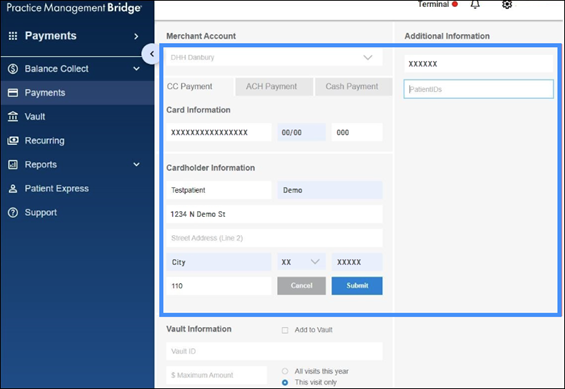
- If you have more than one location, expand the list under Merchant Account to select your location.
- On the CC Payment tab, fill out the information to complete the transaction. Required fields are marked with an asterisk.
- Under Card Information, enter the card number, expiration date, and CVV number.
- Under Cardholder Information, enter the cardholder's last name and first name. Address information is optional, but capturing this information can help protect you in the event of a chargeback.
- In $ Amount, enter the amount for the payment.
- Depending on your practice's configuration, you might see an Additional Information section on the right side of the screen with custom fields. Fill out this information as required.
- (Optional) Use the Vault Information section at the bottom of the screen to securely place the card on file in the Vault for future payments.
- Click Submit.
- On the Payment Accepted screen, email or print the receipt.
To email the receipt: Enter the cardholder's email address and an optional subject and email body, and then click Email.
To print the receipt: Click Print. You can also preview the receipt by clicking Print.