Practice Management Bridge will automatically have a pop-up window to help automate the processing of a credit card that a patient has inserted, swiped, or tapped. If your web browser blocks pop-up windows, that could result in the terminal screen getting stuck on either "waiting for cashier" or "authorizing, please wait".
To ensure Practice Management Bridge works correctly, you will need to allow pop-ups for Practice Management Bridge on your web browser.
Chrome
This setting must be updated on each user’s Chrome profile.
- Open a Chrome browser window on your computer, and then click the three vertical dots in the top right corner.
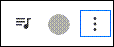
- In the drop-down menu, select Settings.
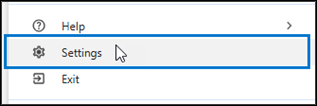
- Type "pop" in the search bar and select Site settings.
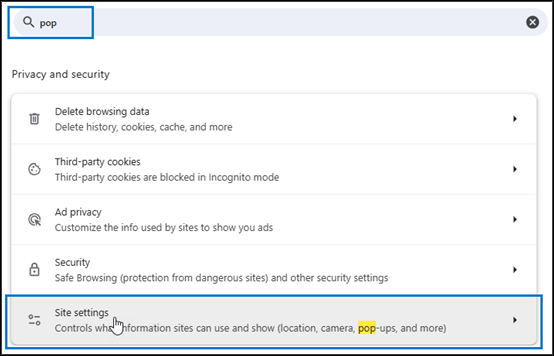
- Scroll to the Content section and select Pop-ups and redirects.
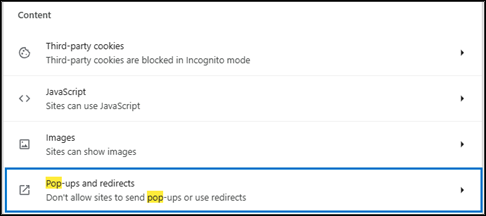
- Next to Allowed to send pop-ups and use redirects, click Add.
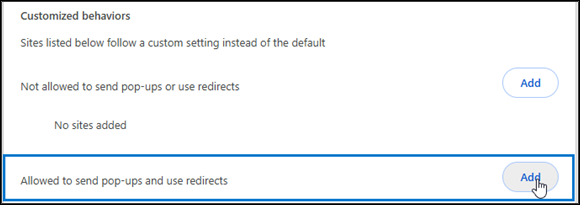
- Type in pmb.rectanglehealth.com and click Add.
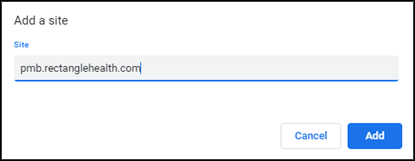
Edge
- Click Settings and more (the three horizontal dots icon) in the top right corner of your Edge browser window.
- Select Settings > Cookies and site permissions.
- Go to the Site permissions section and click All permissions.
- Click Pop-ups and redirects.
- Go to the Allow section and click Add.
- Type in https://pmb.rectanglehealth.com and click Add.