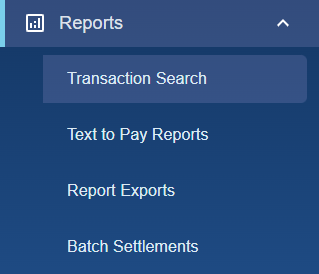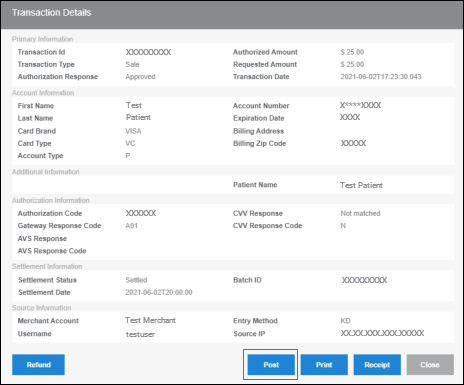If you're having issues with payment posting, follow the payment posting best practices and see how to troubleshoot common posting-related issues.
Best Practices
To ensure posting is functioning as expected, follow these best practices:
- Ensure that the correct starting point is being used, whether it's a payment screen or specific field needing to be selected prior to charging/posting the transaction.
- Enter all necessary information during the transaction process so the data is available for the system to post (e.g. Patient Name, Patient ID/Account Number, etc.).
- If you are using a web-based practice management system (PMS), ensure that Practice Management Bridge and the PMS are open in two different browser windows, not separate tabs of the same window.
- While payment posting is being executed, it is best not to use the mouse/keyboard, as that can interfere with the posting process.
Troubleshooting
- Determine if Practice Management Bridge is Attempting to Post Payment Information
- Practice Management Bridge Pulls EMR/the Payments Screen to the Foreground, but No Data is Entered into the Fields
- Only a Portion of the Expected Payment Information is Being Posted into the System
Determine if Practice Management Bridge is Attempting to Post Payment Information
If payments are not posting, restart/reboot the Rectangle Health Windows Agent by following the steps below.
First, reboot the PC by clicking Start > Power (![]() ) > Restart.
) > Restart.
- Note: This will also restart the Rectangle Health Windows Agent.
If the issue persists, manually restart the Rectangle Health Windows Agent.
- Type Task Manager into your start menu and click on it to open it.
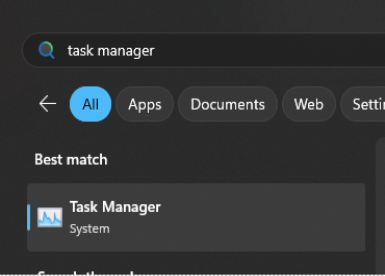
- Select the Services tab.
- Navigate to the RHWindowsAgent service.
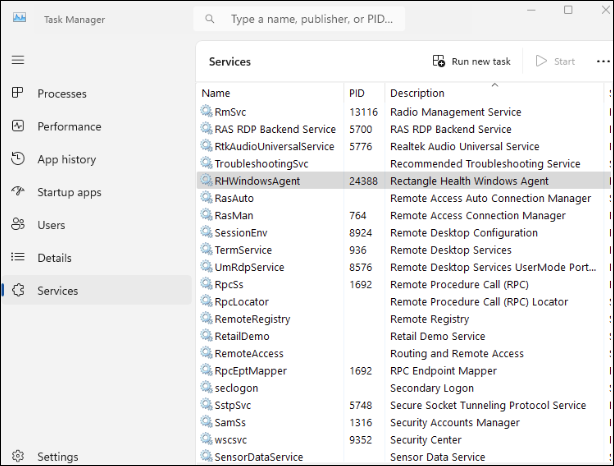
- Right-click on the service and select Start or Restart.
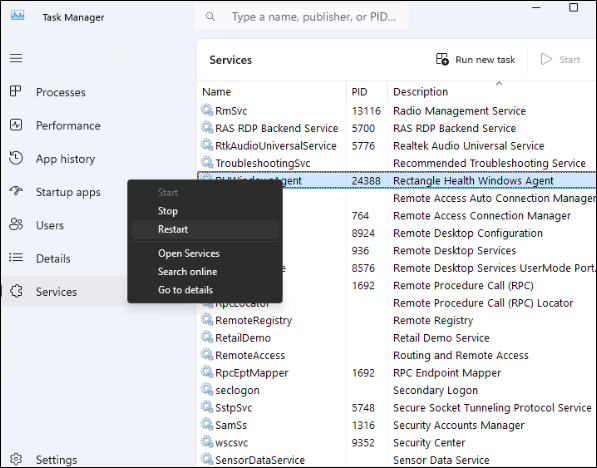
This will ensure that the Rectangle Health Windows Agent is running. If it was not previously running, posting should now be functioning as expected.
Practice Management Bridge Pulls Electronic Medical Records (EMR)/the Payments Screen to the Foreground, but No Data is Entered into the Fields
If Practice Management Bridge pulls the electronic medical records (EMR)/the Payments screen to the foreground, but no data is entered into the fields, completely close and reopen your PMS/EMR system and retry posting from Transaction Reports using the steps below:
- Click Reports > Transaction Search in the left menu.
- Enter search criteria and click Search.
- Confirm that the associated patient ledger is open in your PMS/EMR system.
- Post the payment by using one of the following options:
- Option 1: Click POST in the transaction row of the search results.
- Option 2: Click the Transaction ID (TXN ID) number in the search results, and then click Post in the Transaction Details window.
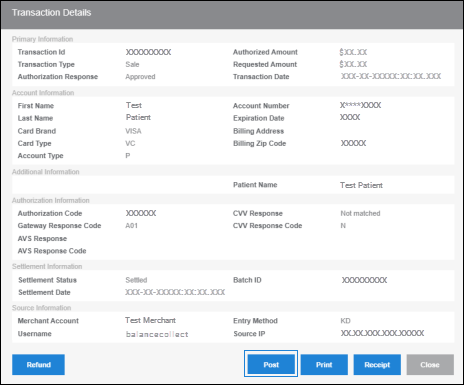
Check to verify that the patient account has been updated. If it has, posting is now running.
Only a Portion of the Expected Payment Information is Being Posted into the System
- Reboot your PC by clicking Start > Power (
 ) > Restart.
) > Restart.
- Note: Practice Management Bridge may be executing the posting faster than your PC is able to accept the information. Rebooting will wipe the slate clean and help things run quicker.
- Try posting again.
If this resolves the issue, check your PC performance or restart your PC weekly.
If you are still having issues with posting, contact Technical Support for further assistance 24/7 by calling 800-337-3630 (option 4).